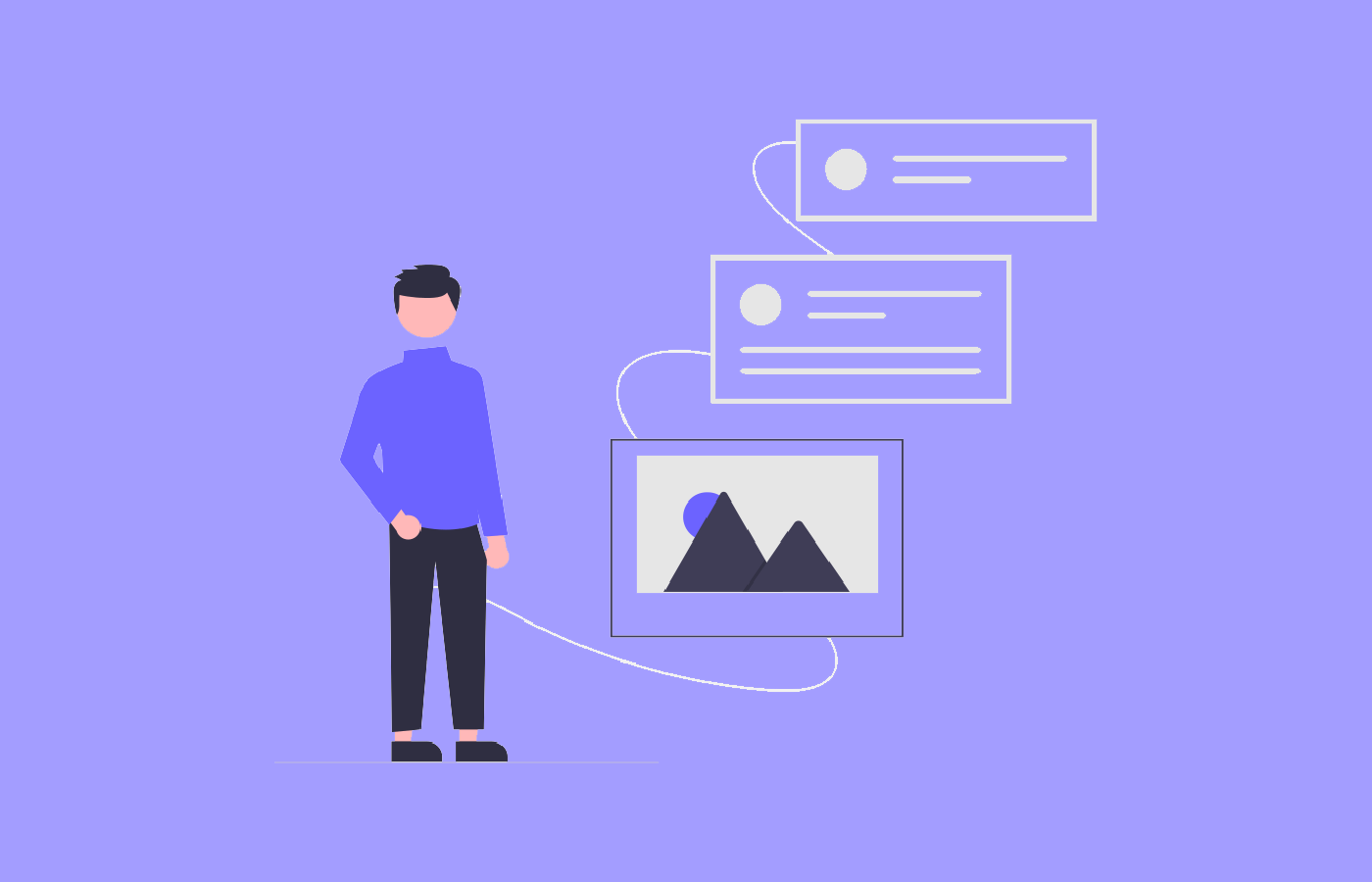How To Customize Your CRM
How To Customize Your CRM
ClientLook commercial real estate CRM allows you to customize the way your account works to suit your specialty and the way you prefer to work. Here are five things you should take a look at today.
To get started, go to the Setup module. Click your name in the upper right corner of any ClientLook CRM page and choose “Setup.” The setup module is divided into tabs, each of which contain all sorts of options. When you make changes on any tab, be sure to click the “Save changes” button at the bottom.
![]()
BCC: ClientLook On Your Outgoing Emails
When you click on a contact’s email address in ClientLook, we will automatically start up your default email program and compose an email to that address. If you would like a copy of that email attached to the contact’s record in your ClientLook database, all you need to do is add your personal ClientLook forwarding address as a bcc: on the email.
You can set ClientLook to do this automatically by checking the box at the bottom of the email tab labeled “Automatically add my personal ClientLook email address as a BCC recipient whenever I click a contact’s email address in my account.” Now every time you send a message, the email will be transcribed into an update on that contact’s record.
![]()
Add Your Additional Email Addresses
When you send an email into ClientLook, the first thing we do is verify that it came from you. We’ll automatically allow email from the address that you use to log in to ClientLook. If you have additional addresses that belong to you that you want us to recognize as your own for this purpose, simply add them in the “Authorized email addresses” section on the email tab. That way, emails you send into ClientLook from those addresses will attach to your contacts.
![]()
Choose Your Client Collaboration Options
When you create a “deal” in ClientLook, you can choose to share that with your clients so they can log in at any time and get live updates on that assignment (learn more about our online deal “war room”). You can set default options on the “Preferences” tab so that your most often-used sharing options are selected automatically when you create something in ClientLook and share it with that deal. Please note that you can always override this default as needed.
![]()
Select Your Startup Page
When you first start ClientLook, it automatically opens the “contacts” module by default. However, you can choose which module starts first by selecting a different option from the “Startup page” list. Now you can start with the page that makes the most sense to you based on how you work.
![]()
Customize The Relationships Between Records
You can define how contacts relate to properties, how contacts and companies relate to comps, listings and deals, and even how contacts relate to each other. Although ClientLook automatically includes the most common relationship types, you can add whatever makes sense to you on the “Relationships” tab.
![]()
For example, I’ll edit the “Property” relationships, which define how contacts and companies relate to a property. In the screen below, you can see I’ve added “In House Leasing Agent” and “Lender” to the other built-in options that you would find in your ClientLook account.
![]()
There are many other options available in the “Setup” module. Be sure to check out all the tabs here for other ways you can customize your ClientLook account to suit your preferences!
ClientLook is the only all-in-one CRM built specifically for the commercial real estate industry. If you’re not a current subscriber, schedule a demo today to see how we can help you transform your business.
Already a ClientLook subscriber? Request a free Success Audit to make sure you’re getting the most out of our features.